Credit Card: Automatic Debit
Auto debit
Auto debit is used to get auction product amount on winning bid user automatically.
This will charge the amount when the user wins and get that automatically by credit card, without credit card not get charges for a product by the auto-debit method.
Prerequisites
Before going further you need to set up a payment gateway for payment cards in the admin for this go to Wp admin -> Auctions -> Theme settings on this page you will see the option 'payment Gateway' and set up first with your.
Setup auto-debit
You can enable/disable this by go to Wp admin -> Auctions -> Theme settings -> Credit Card (Hold & Debit) menu
You can set this from the global setting and product add time settings.
Global Configuration
The theme will provide event and single product separate settings options.
Single product
This setting is shown on Wp admin -> Auctions -> Theme settings -> Credit Card (Hold & Debit) on this page you need to select 'single product' tab, see below image for details view with description.

If you want to enable this future the set yes 'Enable Credit Card' option in the Single product section.
If you set yes then another setting will show below.
If you want to get full wining amount via auto debit then set yes in 'Do you want to hold the bidding amount and then automatically debit the winning amount on user's credit card' section, if set no then will show extra options to set partial amount via auto debit.
You can set partial amount with 3 different types Full Amount, Partial Amount, No Auto Debit. Collect Payment on checkout page you can choose any one from that and related options show below according to selected option.
Full Amount - If you select this option then get full amount of charge via auto debit for product.
Partial Amount - If you select this option then get show extra options to set flat rate or percentage you can set flat rate if you want to get the partial amount with fixed rate otherwise you can select percentage options and enter a percentage for amount.
No Auto Debit. Collect Payment on the checkout page - If this option is selected then the user needs to pay the full amount on the checkout page.
Event product
This setting is shown on Wp admin -> Auctions -> Theme settings -> Credit Card (Hold & Debit) on this page you need to select 'event product' tab, see below image for details view with description.

If you want to enable this future the set yes 'Enable Credit Card' option in the Single product section.
If you set yes then another setting will show below.
If you want to get the full wining amount via auto-debit then set yes in 'Do you want to hold the bidding amount and then automatically debit the winning amount on the user's credit card' section, if set no then will show extra options to set partial amount via auto-debit.
You can set partial amount with 3 different types Full Amount, Partial Amount, No Auto Debit. Collect Payment on the checkout page you can choose any one from that and related options show below according to the selected option.
Full Amount - If you select this option then get full amount of charge via auto-debit for the product.
Partial Amount - If you select this option then get show extra options to set flat rate or percentage you can set flat rate if you want to get the partial amount with fixed-rate otherwise you can select percentage options and enter a percentage for the amount.
No Auto Debit. Collect Payment on the checkout page - If this option is selected then the user needs to pay the full amount on the checkout page.
How to set auto-debit to auction products
- Create auction product. Go to Products -> Add New
- Go to the Product data section and select auction product. Go to 'Credit card' tab and follow the below image and details.
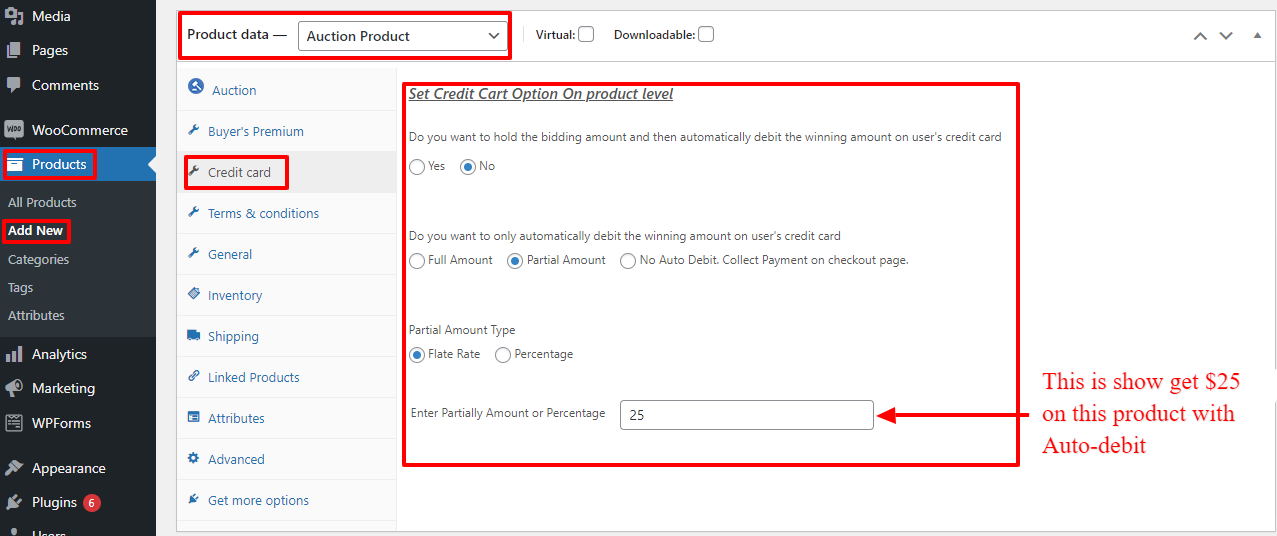
- If you want to hold payment after bid winner then set yes in 'Do you want to hold the bidding amount and then automatically debit the winning amount on user's credit card' option.
- If you want to get the amount of winner bid with auto-debit by card then set no in 'Do you want to hold the bidding amount and then automatically debit the winning amount on user's credit card' option.
- after set the above option then the new option 'Do you want to only automatically debit the winning amount on user's credit card' you will see for set which type of amount you want to get by auto-debit like Full Amount, Partial Amount, No Auto Debit. Collect Payment on the checkout page.
Full Amount - If you select this option then get full amount of charge via auto-debit for the product.
Partial Amount - If you select this option then get show extra options to set flat rate or percentage you can set flat rate if you want to get the partial amount with fixed-rate otherwise you can select percentage options and enter a percentage for amount.
No Auto Debit. Collect Payment on checkout page - If this option is selected then the user needs to pay full amount on the checkout page.
How to work auto-debit in Front end
After set your auto-debit options in admin, Go to product page on front-end side and place bid, after the auction expired you will see details of the auction in your my account page and go-to orders tab and click on auction list view and you will see auto-debit amount will show with details.
Where the auto-debit is shown in admin
After the auction expired you can see auto-debit logs inside wp admin also Go to Wp admin -> Auctions -> Reports on this page go to Log tab choose 'All Auction product' to your product and 'Bids' to 'Payment Direct Debit' option and click on filter button you will see auto-debit amount log of your product for more click on 'detail' button of list.