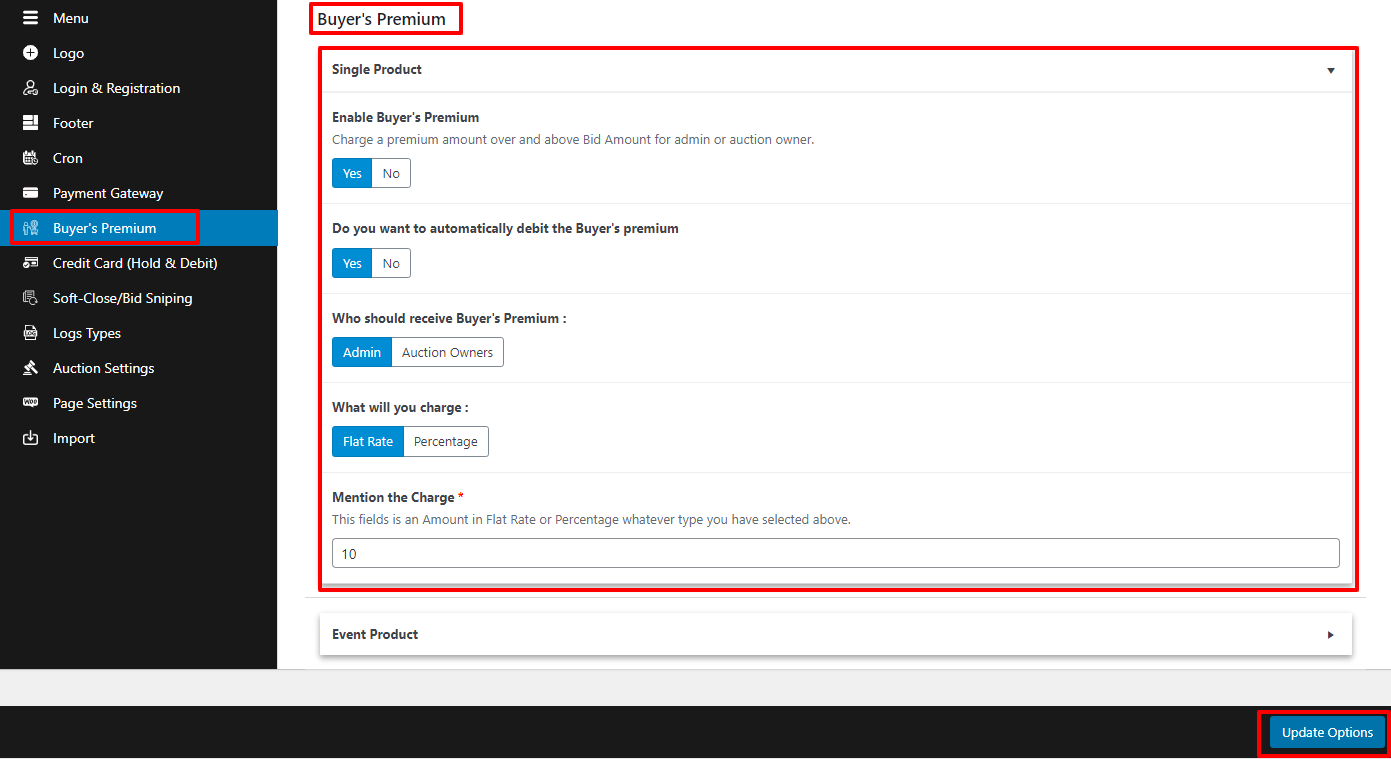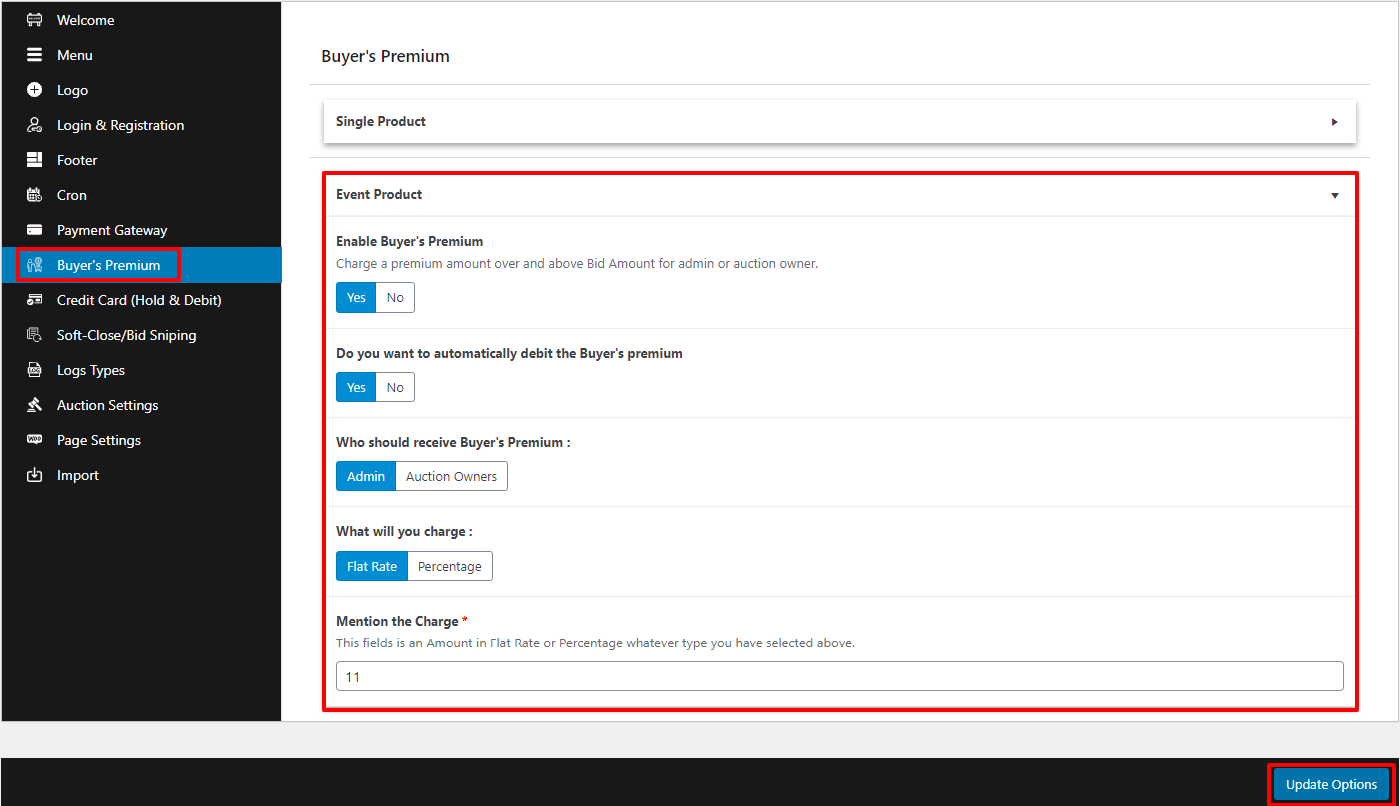Buyers Premium
Introduction
The buyer's premium is a feature to Charge a premium amount over and above Bid Amount for admin or auction owner. The theme will provide many settings to charge buyers premium for auction products like percentage, flat rate.
The theme has settings for automatically debiting the Buyer's premium from the user when checkout for an order.
The theme also provides an option to choose who will receive buyers premium admin or owner of auction products.
You can configure premium globally and particular products.
Before doing this you need to configure a payment gateway to accept payments, you can read more in the 'Payment Gateway' section.

How to add buyer's premium to auction products
Create auction product. Go to Products -> Add New
Go to 'Product data' section and select auction product. Go to Buyer's Premium tab and follow the below image and details.
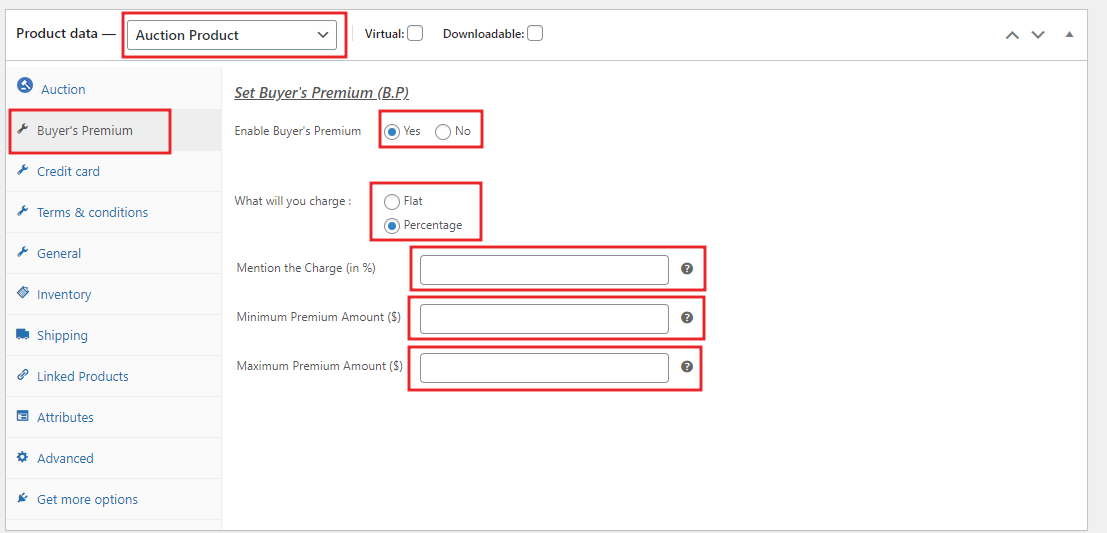
Choose 'yes' Enable Buyer's Premium to and see other options that appear below.
To set buyer premium you have two options: flat rate or percentage, choosing the bellow settings are appear.
Flat rate - If you want to charge a fixed amount then mention the amount in the 'Mention the Charge' option, Ex. If you want to charge a fix of $5 for the final checkout amount of the product then set '5' in the 'Mention the Charge' option.
percentage - If you want to charge a percentage amount then mention the percentage amount in the 'Mention the Charge' option, if you want then set minimum and maximum amount of charge to get in 'Minimum Premium Charge' and 'Maximum Premium Charge' for specific amount limit to charge. Ex. If you want to charge 5% for the final checkout amount of the product with a minimum of $10 and a maximum of $50 then set '5' in the 'Mention the Charge' option with 10 in 'Minimum Premium Charge' and 50 in 'Maximum Premium Charge' options.
Global Configuration
The theme will provide separate configurations for an event product and a single product.
Single product
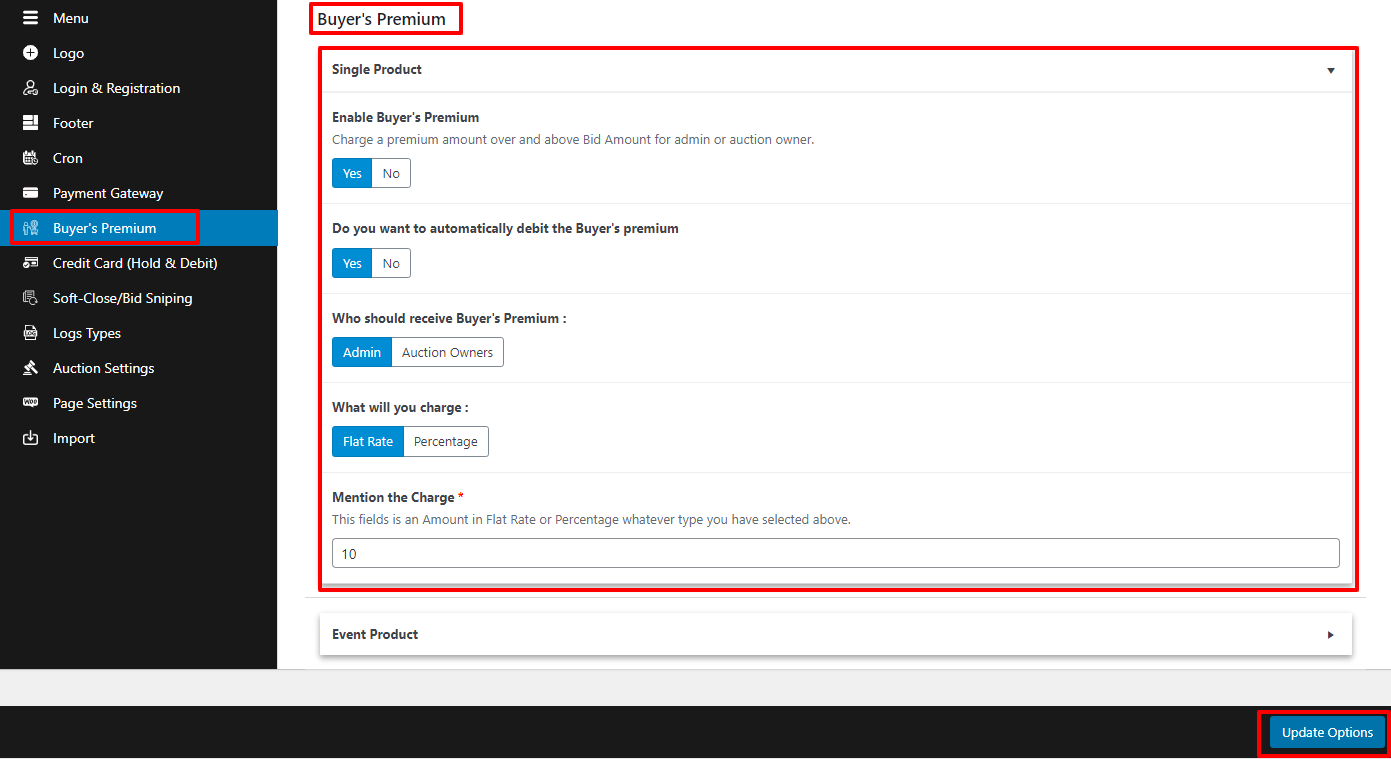
Choose 'yes' Enable Buyer's Premium to and see other options that appear below.
If you want to enable automatic debit premium from the customer then choose 'yes' in 'Do you want to automatically debit the Buyer's premium' option.
You can choose who will receive this premium admin or auction owner in the 'Who should receive Buyer's Premium:' option.
To set buyer premium you have two options: flat rate or percentage, choosing the bellow settings are appear.
Flat rate - If you want to charge fix amount then mention the amount in the 'Mention the Charge' option, Ex. If you want to charge a fixed $5 for the final checkout amount of product then set '5' in the 'Mention the Charge' option.
percentage - If you want to charge a percentage amount then mention the percentage amount in the 'Mention the Charge' option, if you want then set minimum and maximum amount of charge to get in 'Minimum Premium Charge' and 'Maximum Premium Charge' for specific amount limit to charge. Ex. If you want to charge 5% for the final checkout amount of the product with a minimum of $10 and a maximum of $50 then set '5' in the 'Mention the Charge' option as10 in 'Minimum Premium Charge' and 50 in 'Maximum Premium Charge'.
Event product
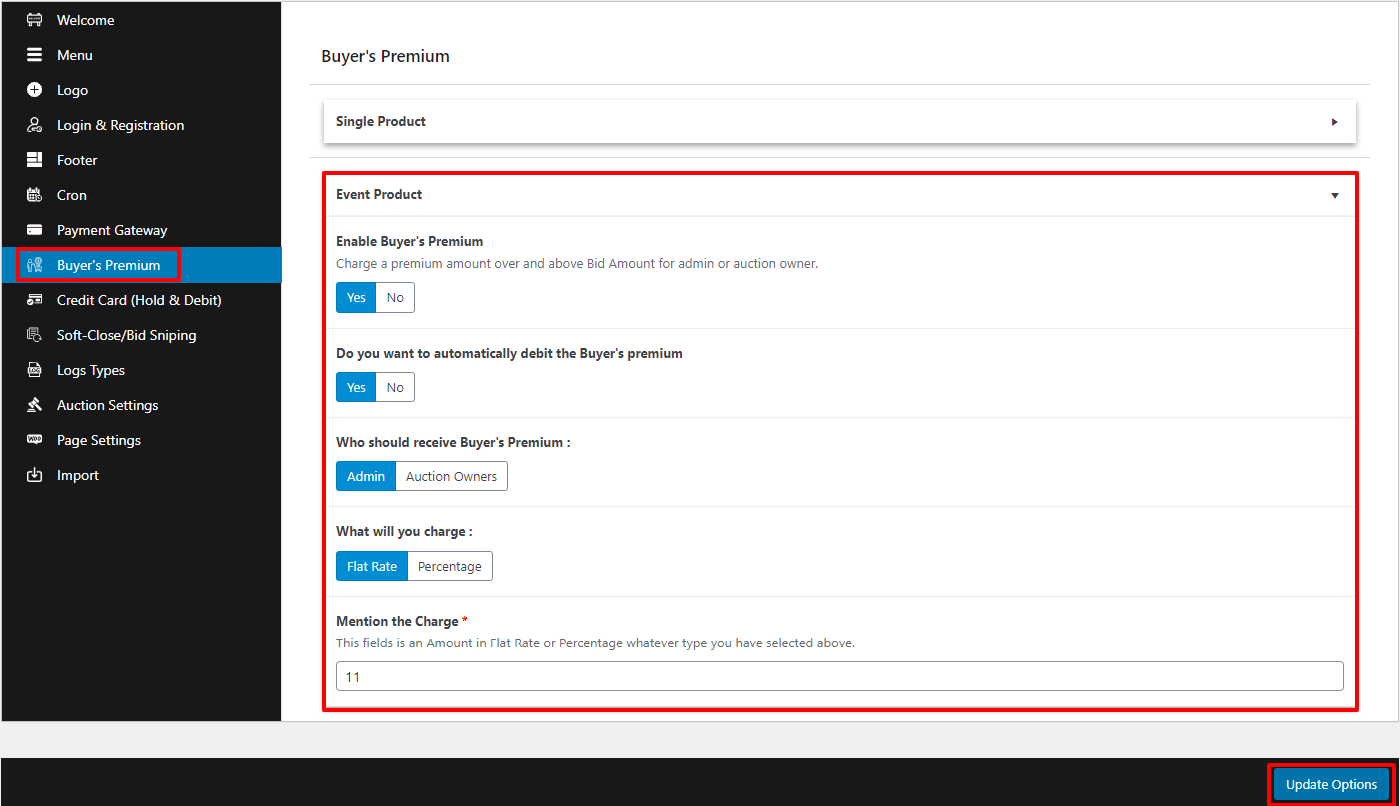
Choose 'yes' Enable Buyer's Premium to and see other options that appear below.
If you want to enable automatic debit premium from the customer then choose 'yes' in 'Do you want to automatically debit the Buyer's premium' option.
You can choose who will receive this premium admin or auction owner in the 'Who should receive Buyer's Premium:' option.
To set buyer premium you have two options: flat rate or percentage, After choosing the bellow settings are appears.
Flat rate - If you want to charge a fixed amount then mention the amount in the 'Mention the Charge' option, Ex. If you want to charge a fix of $5 for the final checkout amount of the product then set '5' in the 'Mention the Charge' option.
percentage - If you want to charge a percentage amount then mention the percentage amount in the 'Mention the Charge' option, if you want then set minimum and maximum amount of charge to get in 'Minimum Premium Charge' and 'Maximum Premium Charge' for specific amount limit to charge. Ex. If you want to charge 5% for the final checkout amount of the product with a minimum of $10 and a maximum of $50 then set '5' in the 'Mention the Charge' option with 10 in 'Minimum Premium Charge' and 50 in 'Maximum Premium Charge' options.
How to work Buyers premium in Frontend
After setup above settings for buyer premium go on single auction page and go on 'Auction Details' and click on 'Buyer's Premium' tab to show buyers premium as below image shown.
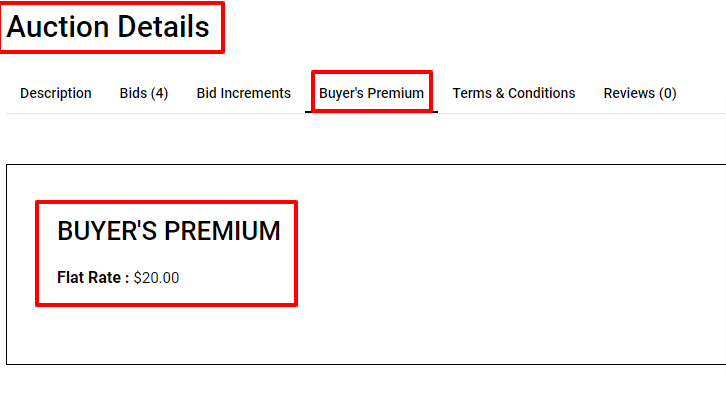
After the auction ends To see buyers premium charge place bid and end auction and go to my account -> orders menu and see order list and click on view button of order see below image.
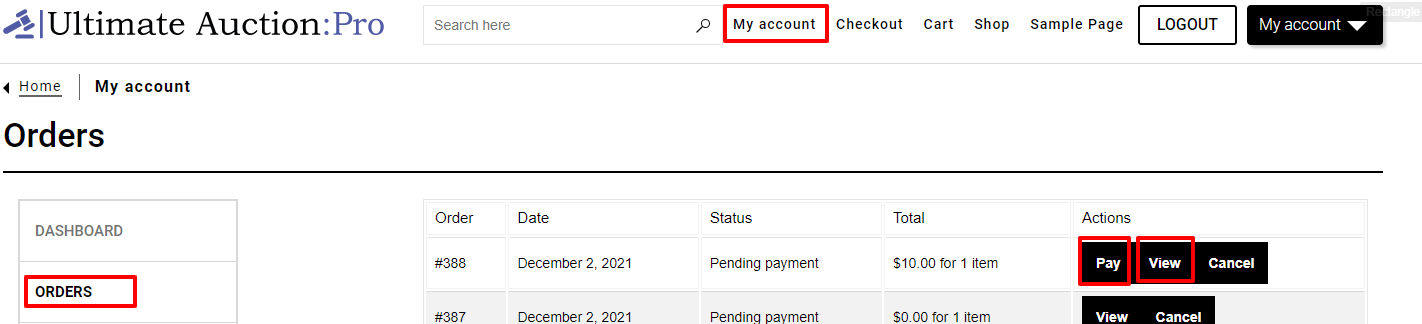
After click view, you will see buyers premium details in order if auto-debit buyers premium is on then it will cut charges with auction price see below image.
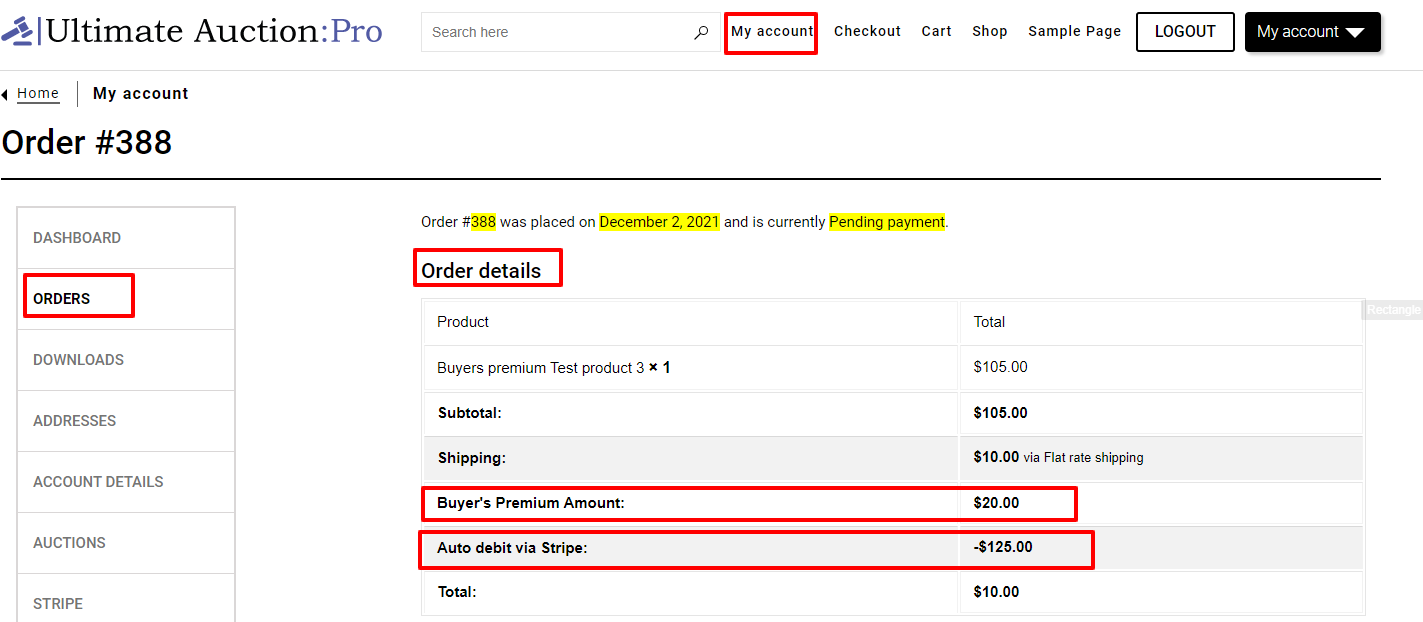
You can check these details on the checkout page also, by clicking on pay. see below image.
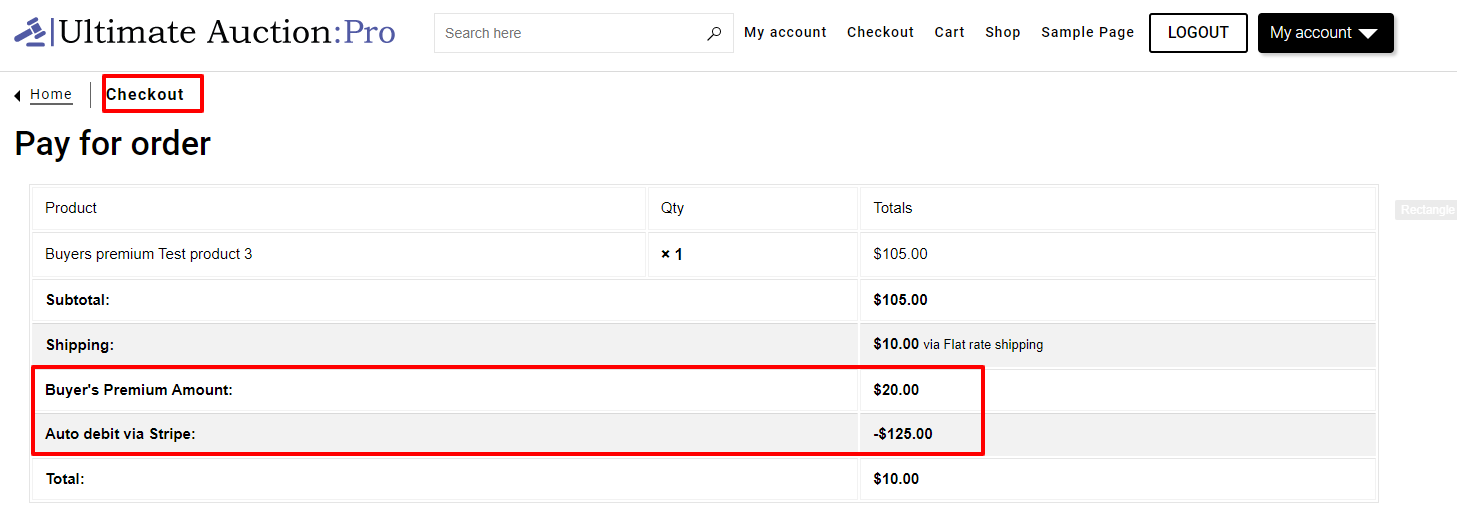
Where the buyers premium is shown in admin
You can see these details in admin Go to woocommerce -> orders and click on your order and you will see buyers premium on admin order, see below image for more info.
 `
`

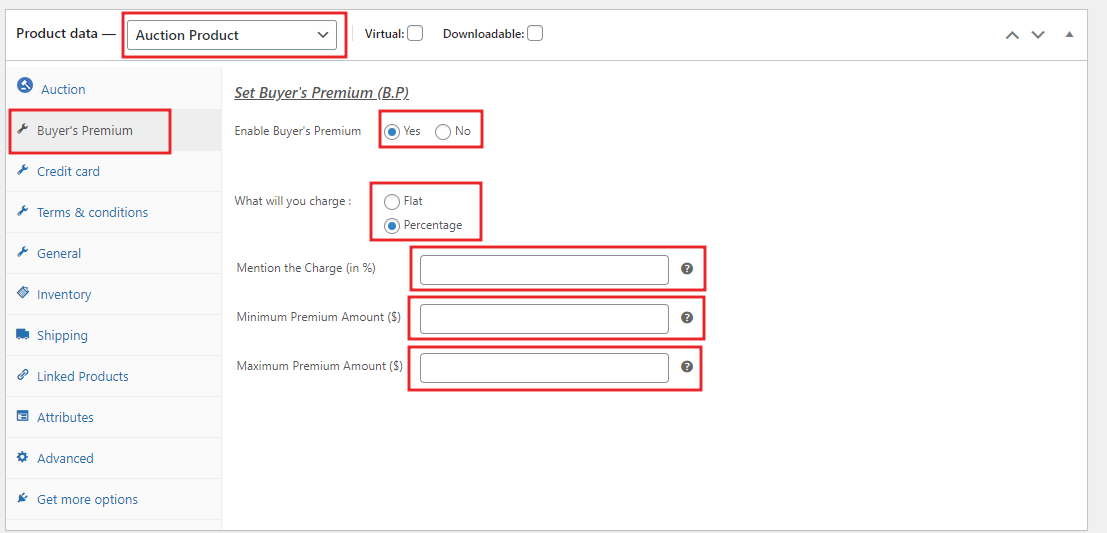
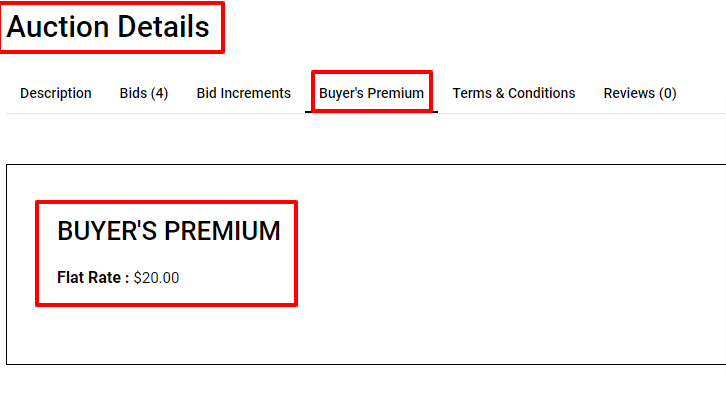
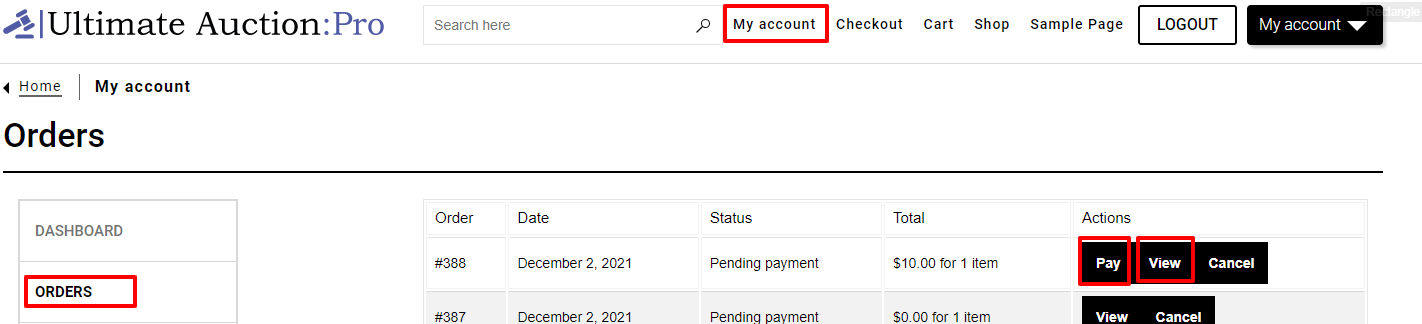
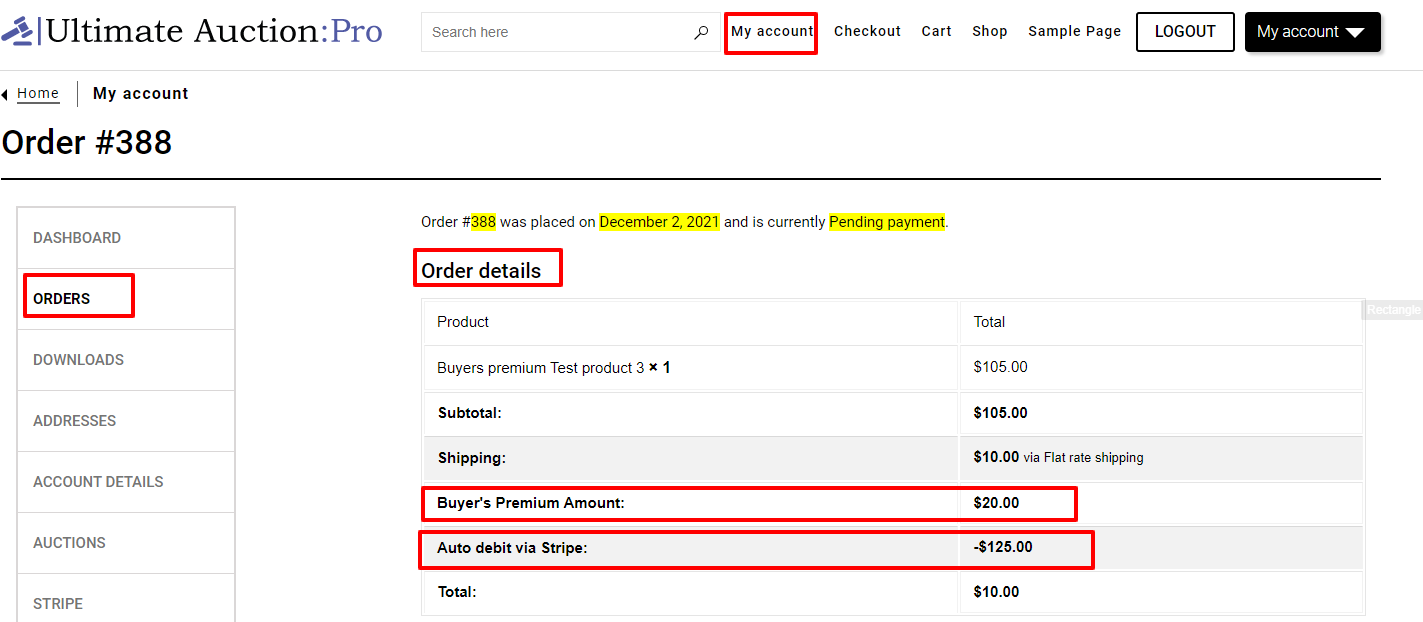
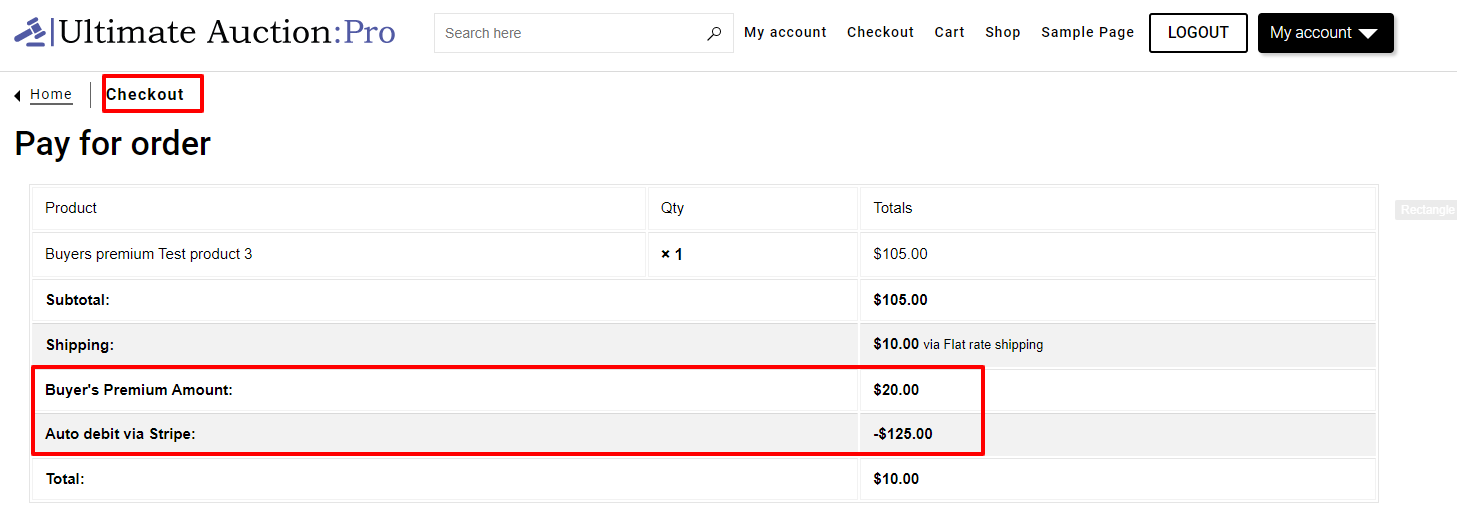
 `
`